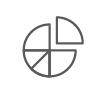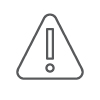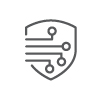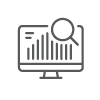|
No./Title: COM-G03/ Student Video Platform Etiquette (Guideline) |
Resp. Office: Medical Education Approval Body: CUME |
Effective Date: 05/17/21 |
|
Category: COM/UME |
Last Review: 06/17/24 |
Next Review: 06/17/27 |
|
Contact: Michael Whitt, Ph.D. Assoc. Dean for Medical Education |
901-448-4634 | |
|
Related Policy: N/A |
Rationale
Zoom/virtual classes provided increased flexibility and safety during the COVID pandemic, allowing students to progress efficiently through the curriculum. Post-COVID, the COM continues to provide virtual options in the curriculum when appropriate. It is important to note that the digital experience is essentialy a virtual classroom and as such appropriate classroom behavior is expected. Adherence to the following practices will help to ensure productive and efficient virtual class meetings.
Guidelines
Preparation:
- Download the Zoom app on all platforms used throughout the semester. It is strongly recommended to use a desktop, laptop or tablet computer for classes, not a cell phone.
- Prior to joining a Zoom class meeting, be certain you have a good Wi-Fi or internet signal and you are in space that is conducive to learning.
- Close unneeded applications on your computer to optimize video quality.
- Consider using a headset with an external microphone for best audio capabilities.
- Consider your Zoom background (virtual and real), because you do not want it to create a distraction for other participants. The background must be appropriate and not offensive.
- Punctuality is important. Log in a few minutes before the scheduled start time so that your attendance will be captured.
In the classroom session or meeting:
- Project a professional appearance (appropriate dress, basic hygiene, not talking to others in your environment, etc.) while in a Zoom classroom.
- To mimic an in-person class setting, students are required to turn on their cameras for all virtual and hybrid class sessions and meetings. This ensures that your peers and those speaking will be able to see you and your reactions. Students who fail to turn on their camera may be removed from the session and may be required to make up the session at the discretion of the faculty member. (If you are having problems with your camera, notify your instructor via the chat).
- Keep your microphone muted unless you are speaking to the group; background noise can make it difficult to hear the speaker.
- If you need to leave temporarily, notify the faculty member via the chat and turn your web camera off. Consider adding a professional photo of yourself to your Zoom profile. This photo will be visible during class sessions when you temporarily turn your web camera off.
- To ask a question or contribute to a discussion, you may want to use the “raise your hand” icon to prevent interrupting the speaker. If this function is not available or not working correctly, wait for a slight pause in the lecture to interject a question.
- Students may also use the “Chat” feature to ask questions to avoid interrupting the speaker. You may even just type, “I have a question”. Please be aware that the instructor may not be able to answer all questions submitted to the chat box. You are encouraged to email or call the instructor with follow-up questions.
- Carefully check chat messages before you send them.
- Continue to treat your classmates, instructors, and guests with the same respect and professional courtesy as you would in a face-to-face meeting.
- Be aware that some meetings may be recorded and will be available for later viewing.
APPROVAL HISTORY
Effective: 05/17/21
Revised: 03/10/2022; 06/17/24